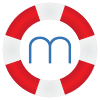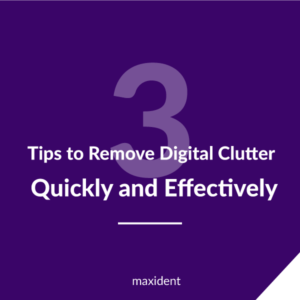
You spend eight hours a day in the office and most of those hours are on a computer. Without meaning to, you are collecting digital clutter. Digital clutter comes in many forms, from unnecessary files and folders and an overflowing email inbox to a messy and unorganized desktop. It might not seem that important to remove this digital clutter, but I assure you it affects you in many ways. Digital clutter clogging up your hard drive can slow down your computer’s performance. An overflowing inbox can make it difficult to navigate. And that messy desktop can add stress to your life you do not need. What can you do? Instead of waiting for Spring to clean up, why not start right now by taking a look at these three areas.
- Hard drive
Clutter in your hard drive can have a negative impact on your system, causing it to run slower, freeze, and even crash. It is important to know that there are several ways to help prevent this. Clutter in your hard drive is like hair in the shower drain. It is clogging the system, forcing it to work harder than it should. Just like that hair, unnecessary clutter should be cleaned out in order for the system to run smoothly. Just remember that you want to leave at least 10% of your drive capacity; more if possible. As your drive runs out of space or as the available space becomes scattered or cluttered, performance is affected.
The buildup of junk is inevitable in a fast-paced dental practice. Try to remove as much of that junk as possible. This includes files you don’t use anymore, duplicate files and folders, and images that are no longer necessary. PC Advisor suggests a disk cleanup, which you are able to do on all your PCs.
- Windows 7, type “Disk cleanup” in the search bar on the Start menu and simply select it when it comes up.
- Windows 8, select the Search charm and type in Disk Cleanup. Click on the result for ‘Clear Disk Space by deleting unnecessary files’.
- Windows 10:
- To delete temporary files:
- Search for Disk cleanup from the taskbar and select it from the list of results.
- Under Files to delete, select the file types to get rid of. To get a description of the file type, select it.
- Select OK.
- If you need to free up more space, you can also delete system files:
- In Disk cleanup, select Clean up system files.
- Select the file types to get rid of. To get a description of the file type, select it.
- Select OK.
Keep in mind that deleting anything even for the sake of a necessary cleanup requires you to act cautiously. If you are unsure about deleting something, go with your gut and leave it be until you can get help. Do not delete anything unless you are sure of what you are deleting.
How many emails are sitting in your inbox right now? When I last cleaned out my email, I deleted well over fourteen hundred. When it comes to your office or even your personal email, keep in mind that organization is key to navigating your inbox a lot easier.
- Create folders for emails you want to keep.
- Unsubscribe from any promotional newsletters you are no longer interested in.
- Use a spam filter to let your email program catch trash before you do.
It is also prudent to allocate times throughout the day to check your email so that it doesn’t start building up again.
- Desktop
Your digital desktop is like your physical desktop. If it is messy, unorganized, and covered in unnecessary clutter, it can add stress to your life. Much like your physical desktop, your digital desktop should be clean, organized with all folders clearly labelled. Stress comes from disorganization, searching for files and images that should be easily accessible. However,stress isn’t the only reason you should clean your desktop; according to Mark Baggesen, former guide to Microsoft Windows, too many files and shortcuts littering your desktop can make your computer run slower. “If there are several or dozens of files on the desktop, those will use lots of operating memory essentially for no purpose or gain.” The computer will then run slower “because it has to swap out information from operating memory to the hard drive.”
Some tips to clearing and organizing your desktop:
- Delete duplicate files (you do not need more than one file and those duplicate files are just taking up space)
- Lessen the icons on your desktop. Some icons on your desktop are just shortcuts or they are icons you barely use. Create a folder for them, or if they are already a feature on the bottom of your screen, remove them.
- Baggesen also suggests putting files in the “My Documents” folder and then creating shortcuts on your desktop to those files you frequently use.
Think of your desktop like your floor, littered with junk, clothing, and unnecessary items to the point where you can’t even see the floor anymore. Look at your desktop. Can you see your background image? Is over fifty percent of that image covered with icons, folders and files? If so, it’s time to make a change. Not only will cleaning your desktop help your computer to run faster but “a tidy desktop will allow you to focus on your important tasks and will reduce your stress.”
For more information on this topic and even more suggestions on keeping your life free of digital clutter, please feel free to check out the links below.
Resources
- http://www.theminimalists.com/clutter/
- http://www.creativebloq.com/graphic-design/7-ways-quickly-clean-your-digital-clutter-121413789
Suggested Page:
Dental Appointment Reminder Software